¶ Task Details Panel
All users in a workspace can view task details, but only owners and designers can edit them.
-
To display a non-API Task's details: click the task's node to select it and open the view. If the task is already selected but another view is open, use the panel menu and select "Description".
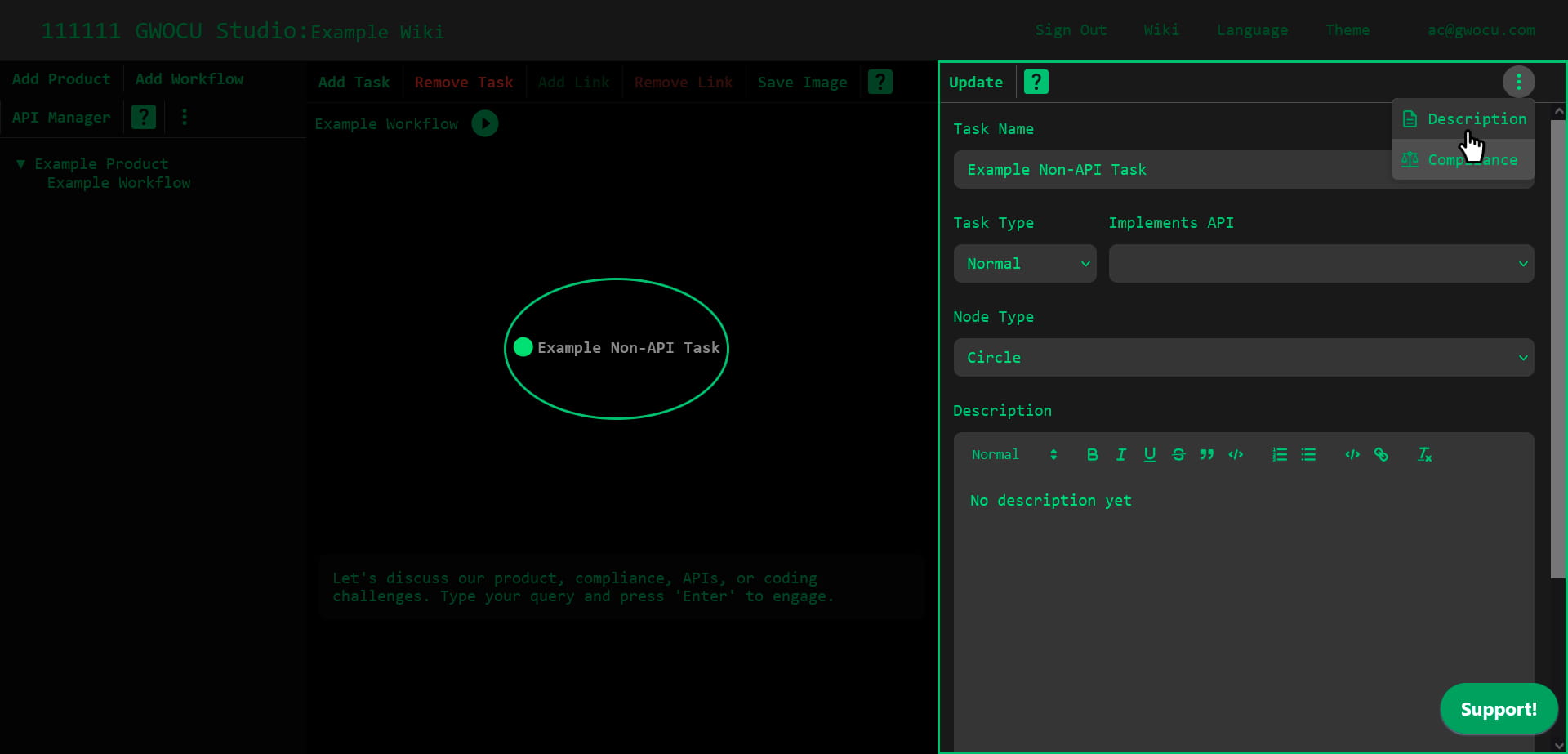
-
To display an API Task's details: click the task's node to select it. Then, open the panel menu and select Description.
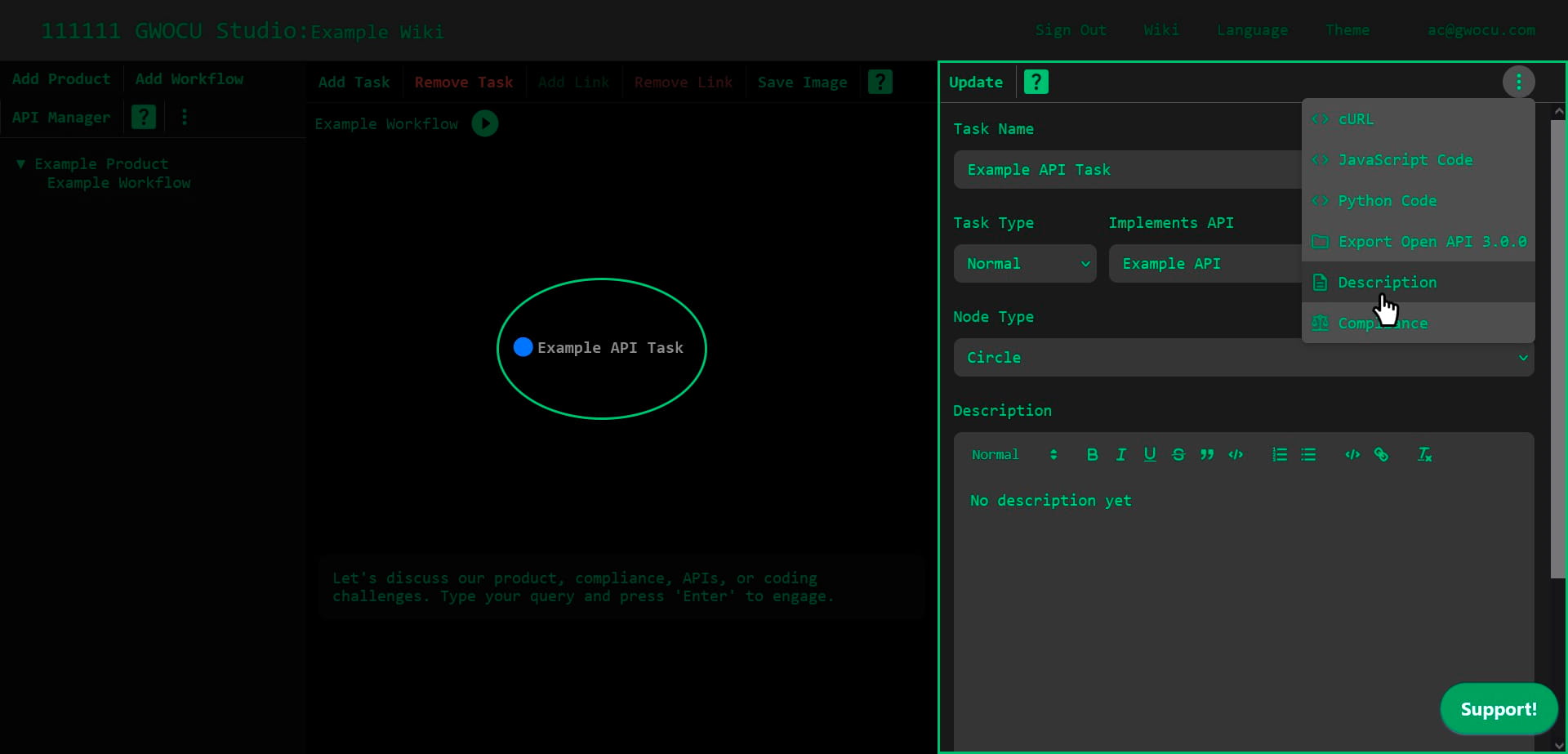
¶ Task Details Panel Menu
When you click on a task, its details will appear in the right panel, allowing you to select from a series of options in that panel's context menu:
¶ Description
All users in a workspace can view the description information for tasks within workflows they can access, but only owners and designers can modify it. A task description includes:
- Task Name: Initially set by the system, but it can be changed here.
- Task Type Can be either "normal" or "compliance". Selecting "compliance" adds a red border to the node and implies that the task requires adherence to legal regulations due to their payload, usage, or integration.
- Implements API: One of the APIs available in the APIs Manager. Selecting an API from the list, makes the system treat the task as an API call, change the node's color to blue and make additional options available in the panel's context menu.
- Node Type: Determines the shape of the node and can be changed to convey additional meaning to a task. Options include circle, cross, diamond, and more.
- Description: This can contain links, block text, and other rich text features, and can be displayed in either rich text or markdown format. Use the button at the bottom of the editor to switch between formats.
To save your changes, click the "Update" button in the panel's toolbar.
¶ Compliance
All users in a workspace can view compliance information or directives applicable to tasks within workflows they can access, but only owners and designers can change it. Task compliance information includes:
- Task Name: This field is read-only.
- Compliance Description:This can contain links, block text, and other rich text features, and can be displayed in either rich text or markdown format. Use the button at the bottom of the editor to switch between formats.
To save your changes, click the "Update" button in the panel's toolbar.
¶ Additional Options
If you assign an API to the task, additional options will become available in the panel's context menu:
- cURL: Allows you to call the API directly using the default or custom parameters. Refer to the cURL execution section in this wiki for further details.
- Javascript Code: Displays JavaScript code that might be used to run the API call using an IDE.
- Python Code: Displays Python code that might be used to run the API call using an IDE.
- Export Open API 3.0.0: Exports the API definition associated with the task. The definition can be imported into tools like Postman or OpenAPI, back to the GWOCU studio, or any third-party product that supports OpenAPI specification files.