¶ API Manager
The API Manager allows you to create, organize, and manage APIs within the product. You can access it by clicking the "API Manager" button at the top of the Product Tree panel.
The manager organizes APIs into folders, helping you structure them effectively. By default, it includes two root folders: "MyFolders" and "Unassigned APIs". These default folders cannot be deleted, but you can add and manage additional folders.
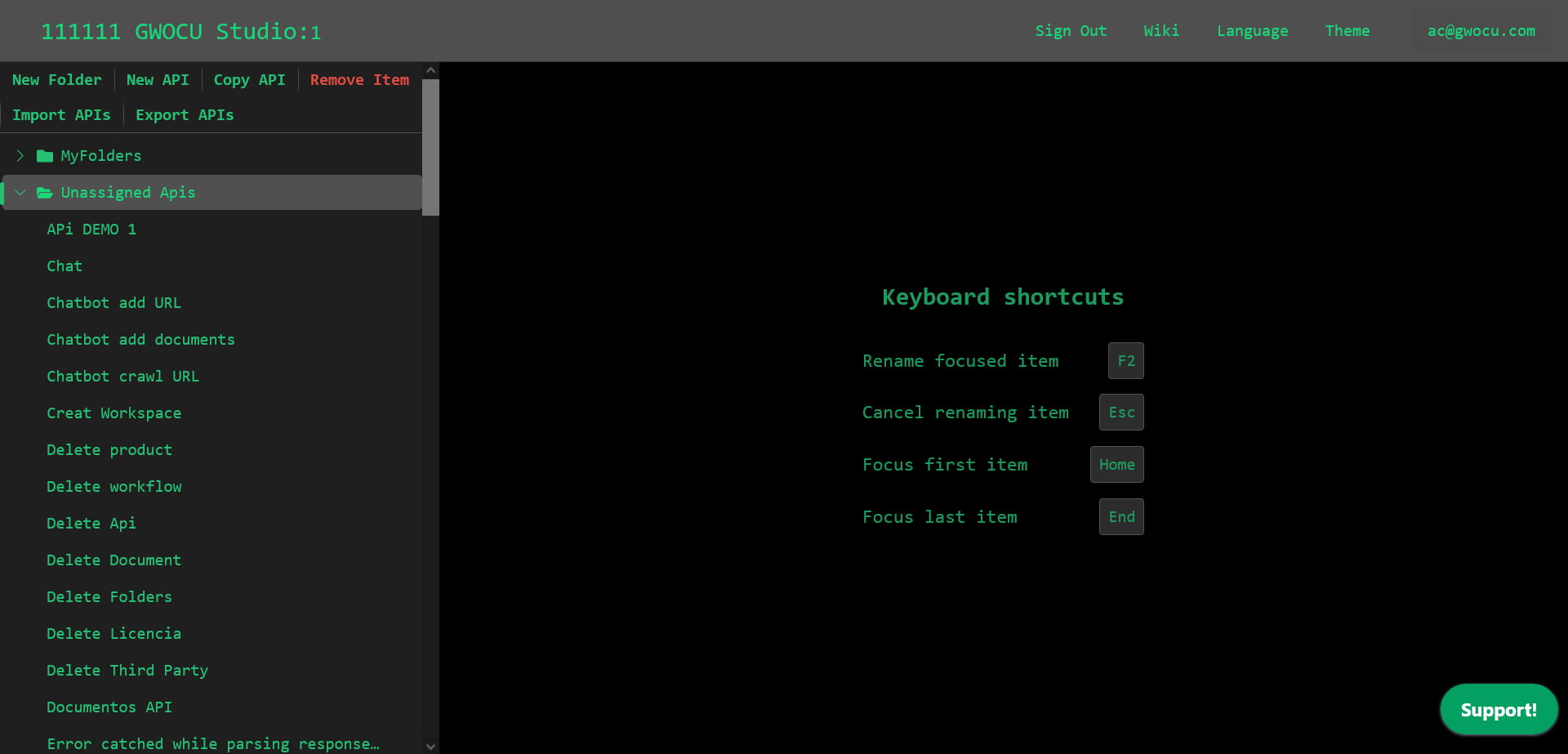
¶ Managing Folders
¶ Adding Folders
You can add new folders in the root or within any folder, except for "Unassigned APIs". To create a folder:
- Select the location where you'd like to add the new folder.
- Click the "New Folder" button in the toolbar.
¶ Renaming Folders
You can rename any folder, except for "MyFolders" and "Unassigned APIs".
To rename a folder using a shortcut:
- Select the folder you want to rename.
- Press
F2to enable the renaming mode. - Enter the new folder name. It must be unique.
- Press
Enteror click elsewhere to save the changes. To rever the changes, pressEsc
To rename a folder using its context menu:
- Hover the folder to reveal the menu button.
- Click on the button to display the menu options.
- Select "Rename".
- Enter the new folder name. It must be unique.
- Press
Enteror click elsewhere to save the changes. To revert the changes, pressEsc
¶ Removing Folders
You can add remove folders any folder, except for "MyFolders" and "Unassigned APIs", but it must first be empty.
To remove an empty folder from the toolbar:
- Select the folder.
- Click the "Remove Item" button in the toolbar.
To remove an empty folder from its context menu:
- Hover over the folder to reveal the context menu button.
- Click on the button to display the menu options.
- Select "Remove".
¶ Managing APIs
¶ Adding APIs
To create a new API, click the "New API" button in the toolbar. A new API with a default name will appear as the last item in the "Unassigned APIs" folder.
¶ Copying APIs
To duplicate an API from the toolbar:
- Select the API you wish to copy.
- Click the "Copy API" button in the toolbar. The duplicated API will appear as the last item in the "Unassigned APIs" folder, with all its data retained.
To duplicate an API from its context menu:
- Hover over the API to reveal the context menu button.
- Click on the button to display the menu options.
- Select "Copy" button in the toolbar. The duplicated API will appear as the last item in the "Unassigned APIs" folder, with all its data retained.
¶ Renaming APIs
To rename an API using a shortcut:
- Select the API you want to rename.
- Press
F2to enable the renaming mode. - Enter the new API name. It must be unique.
- Press
Enteror click elsewhere to save the changes. To rever the changes, pressEsc
To rename an API using its context menu:
- Hover the API to reveal the menu button.
- Click on the button to display the menu options.
- Select "Rename".
- Enter the new API name. It must be unique.
- Press
Enteror click elsewhere to save the changes. To rever the changes, pressEsc
To rename an API from the details panel:
- Select the API to display its details on the right panel.
- Enter a new, unique API name in the "API Name" field.
- Click "Save Changes" to save the new name. To revert the changes, select a different API.
¶ Viewing and Editing API Details
You can move APIs within the folder structure by dragging and dropping them into different folders.
To view, edit, or execute an API, click on it within the folder structure. This will open the API Details (if it's not already visible). To close the panel, select a folder in the tree view.
The API Details panel is divided into three tab panels, each allowing you to perform different actions:
¶ API BASIC INFORMATION
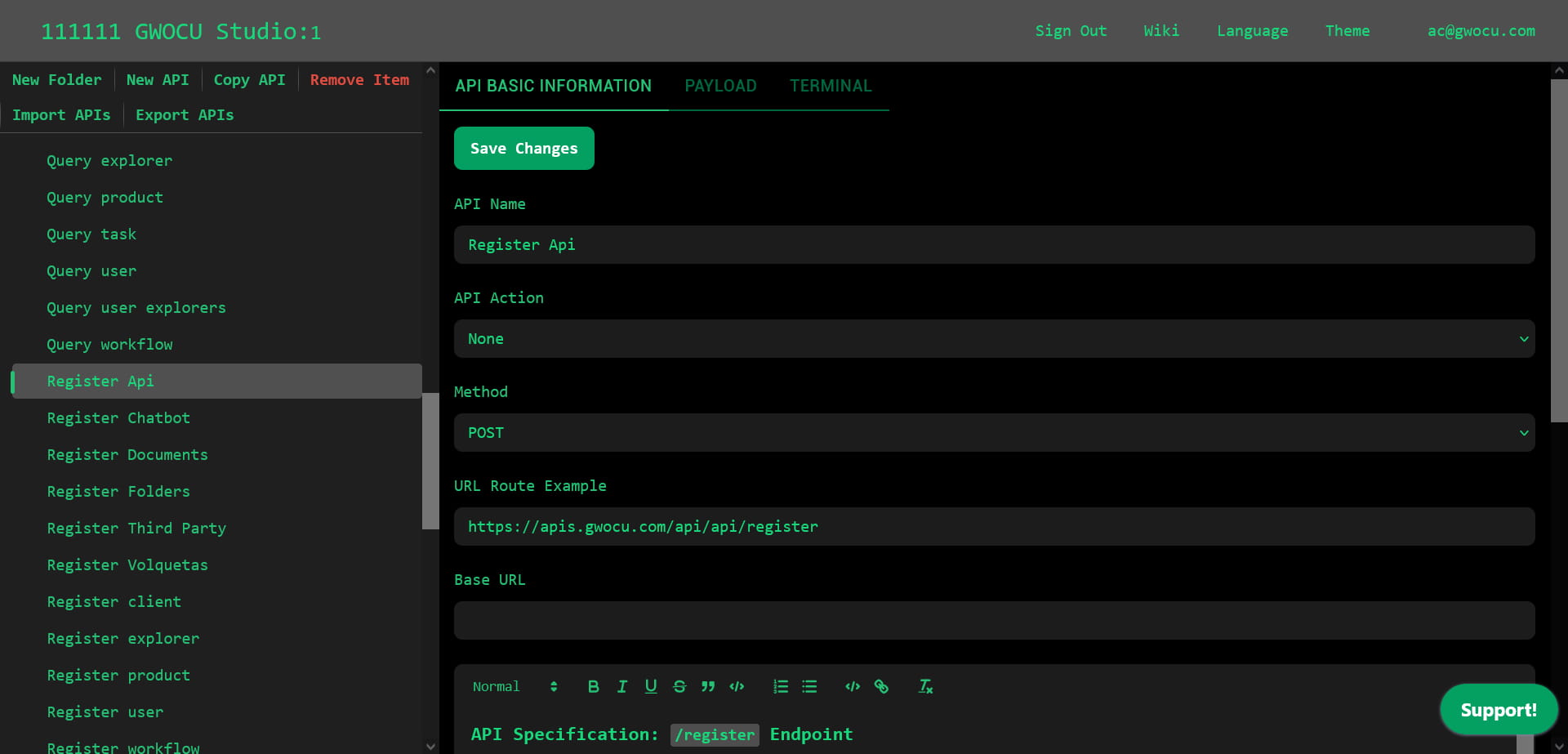
- Configure the API base URLs, example URL Route, HTTP methods, headers, and API description.
- Set up one of the API actions to be executed before the API is called. Manage available actions via the "API Actions" menu option in the Product Tree Panel on the main screen.
¶ PAYLOAD
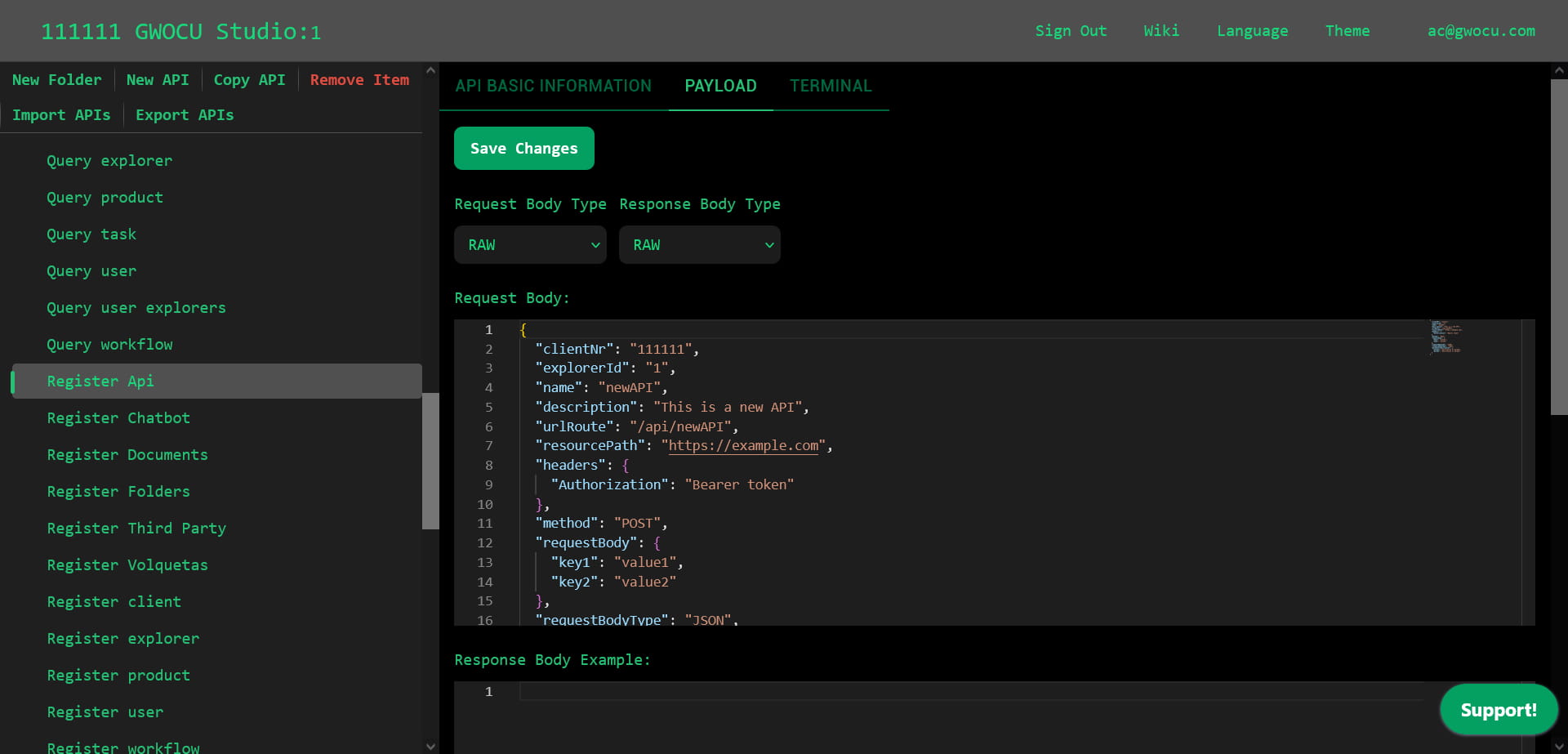
- Configure the request body, and document a response body example and the parameter descriptions.
- Document the format used in the request and response bodies (JSON or RAW).
¶ TERMINAL
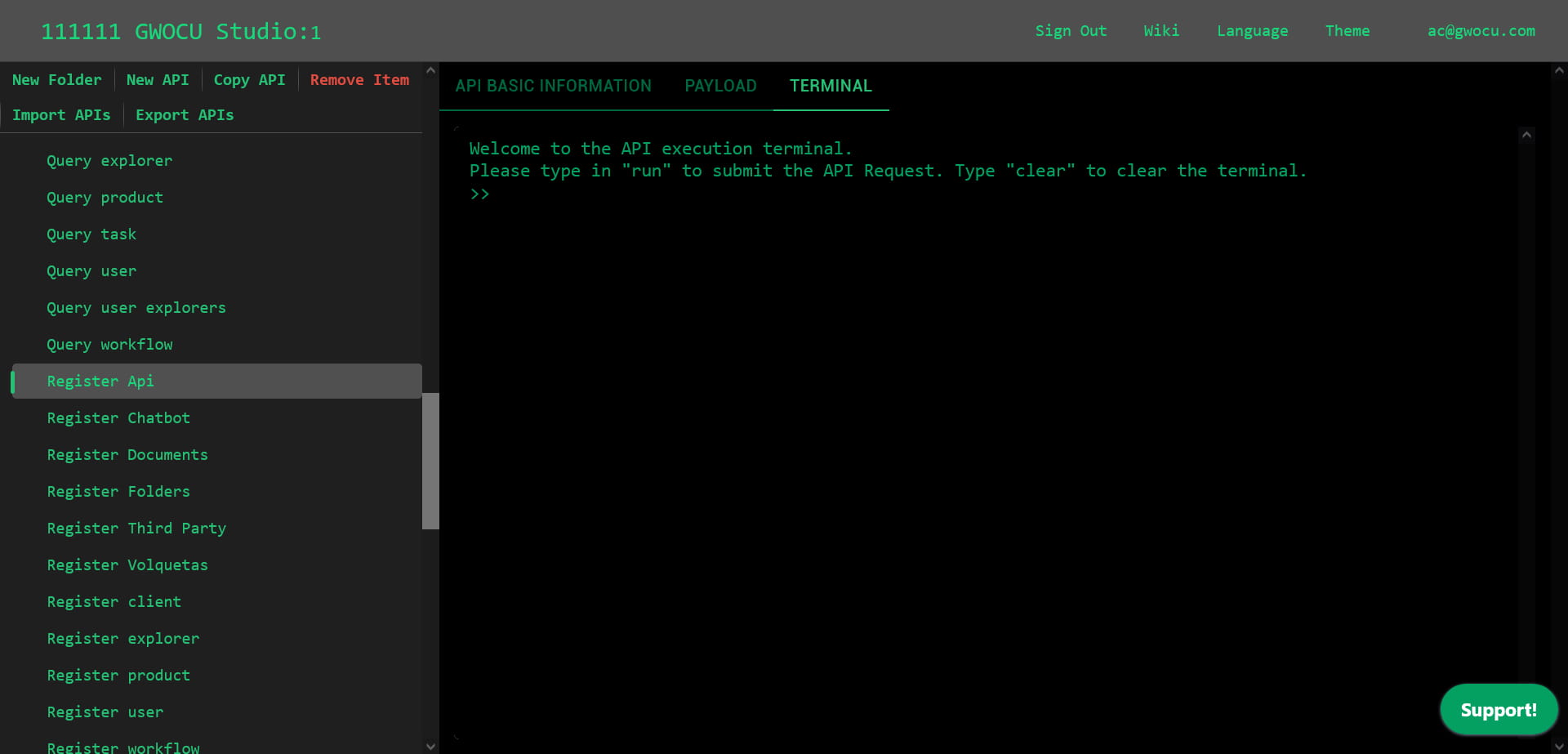
- Run the API and view the response in JSON format.
¶ Removing APIs
To remove an API from the toolbar:
- Select the API you want to delete.
- Click the "Remove Item" button in the toolbar.
To remove an API using its context menu:
- Hover the API to reveal the menu button.
- Click on the button to display the menu options.
- Select "Remove".
¶ Importing APIs
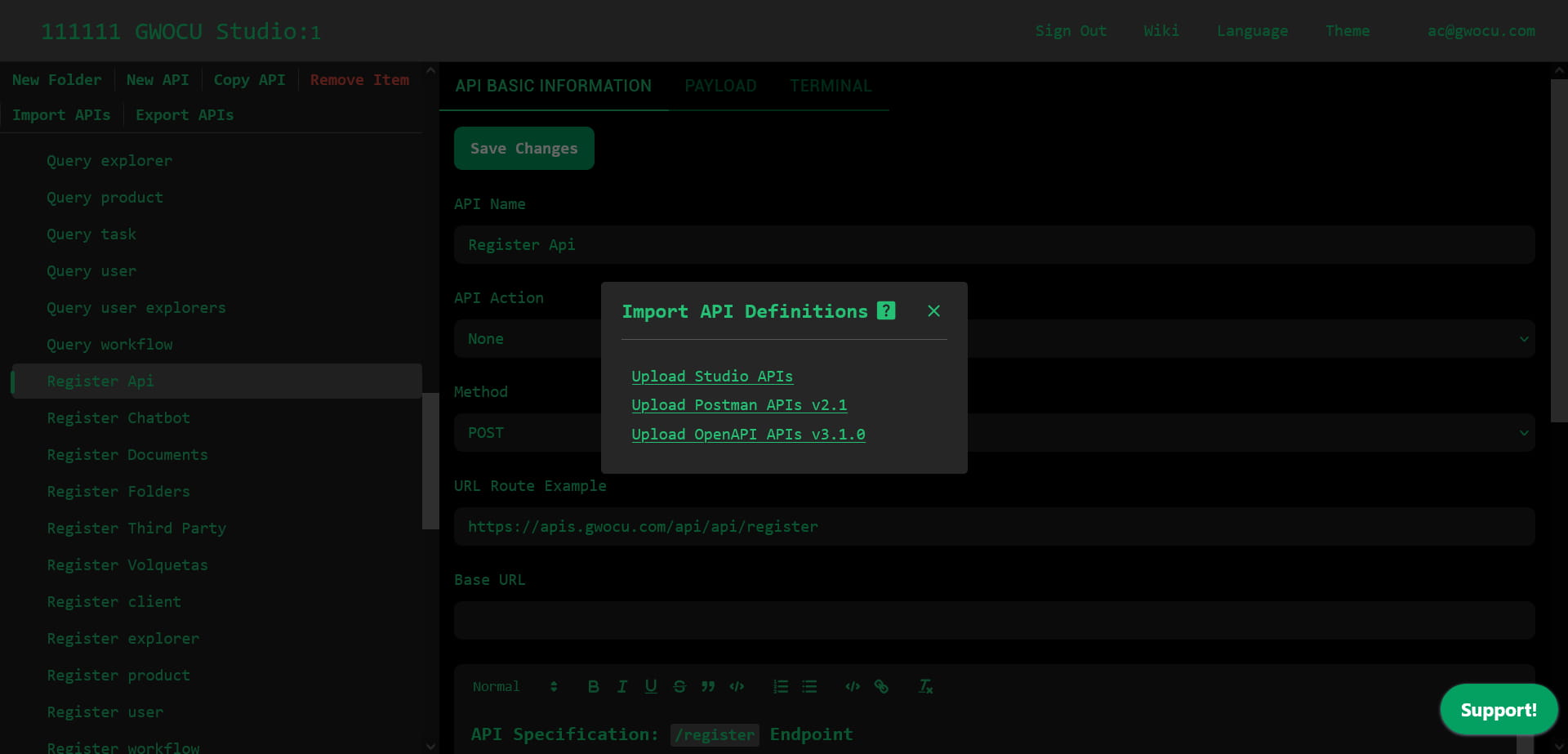
To import APIs into the manager:
- Click the "Import APIs" button in the toolbar.
- Choose a supported format: Studio API, Postman v2.1, or OpenAPI v3.1.0.
- Select the API file from your device and confirm the import. This will trigger a confirmation dialog.
- If there are API definitions with the same name already in the system, the uploaded file will overwrite them. Click "Upload" to continue or "Cancel" to abort.
If you proceed, a progress bar will display the current progress of the upload, helping you monitor the process.
¶ Troubleshooting
- If you are importing a Swagger file (OpenAPI) make sure the file does not contain external references. The file must be completely self contained.
- Test you swagger file for correctness using the Swagger editor.
- If the upload fails, check your network connection and ensure that the file format is correct (either Postman v2.1 or Swagger v3.0).
- Ensure that the file size does not exceed the limits specified by your platform's guidelines.
- If problems persist, contact technical support for assistance.
¶ Exporting APIs
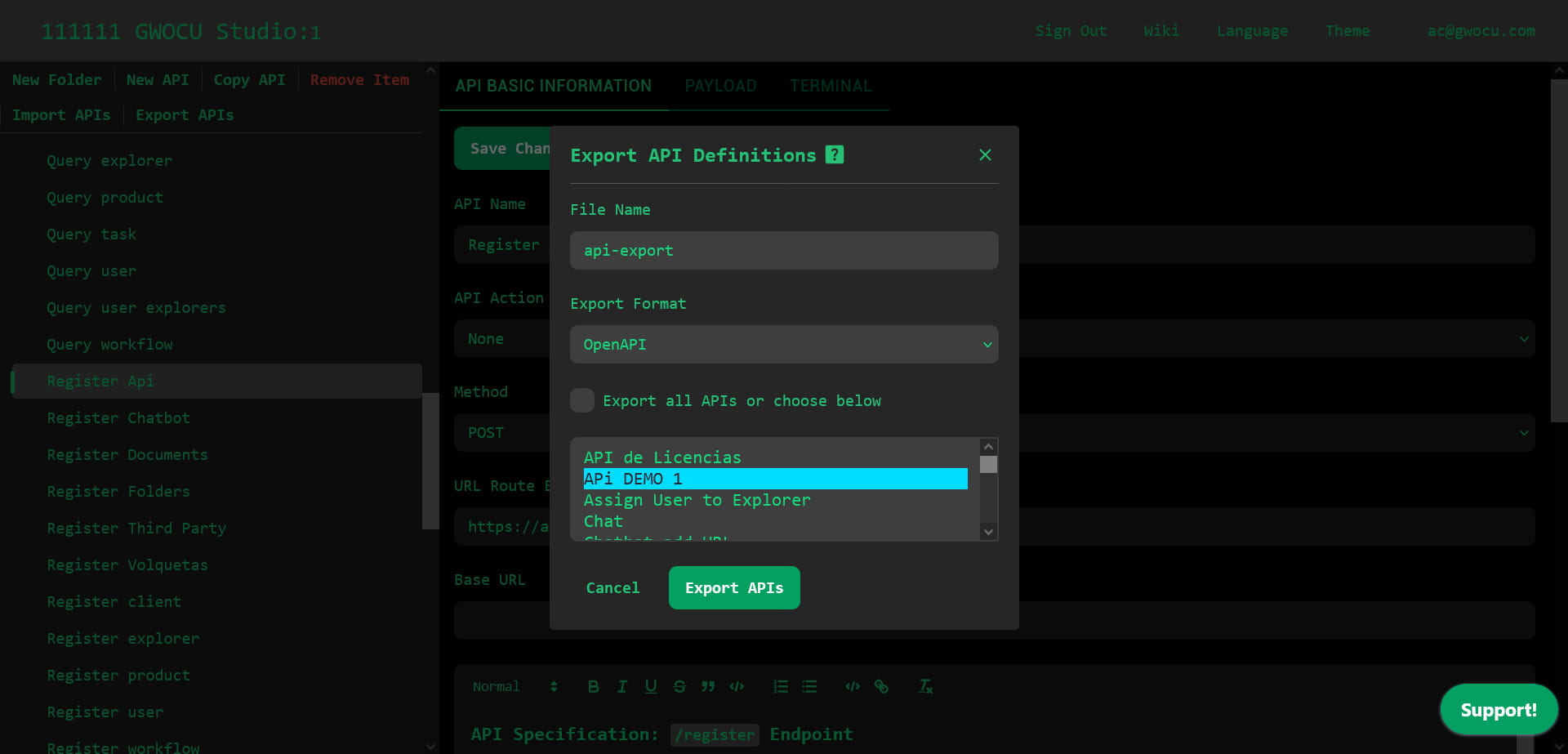
To export APIs:
- Click the "Export APIs" button in the toolbar.
- Choose a file name for the export. The default name is "api-export."
- Choose a format: Studio API or OpenAPI.
- Select the APIs you'd like to export from the list. Use
Shiftto select a range of APIs orCtrl(orCmdon Mac) to select multiple APIs individually. - Click the "Export APIs" button. All chosen APIs will be exported and downloaded to your device as a single YAML file.
¶ Troubleshooting
- If you encounter any issues with fetching data or exporting the file, check your internet connection and try again.
- Ensure JavaScript is enabled in your browser to use all functionalities of the interface.