¶ cURL Execution
The cURL execution panel allows you to call the API associated to a task through a terminal interface, and also customize the API route and its the request body.
To display this view, click on a task that has an API associated. If you've already selected and there's another view open in the right panel, then choose the cURL option in the right panel context menu.
By default, the terminal displays the request payload as defined in the API Manager of the Studio, but you can change them before making your request.
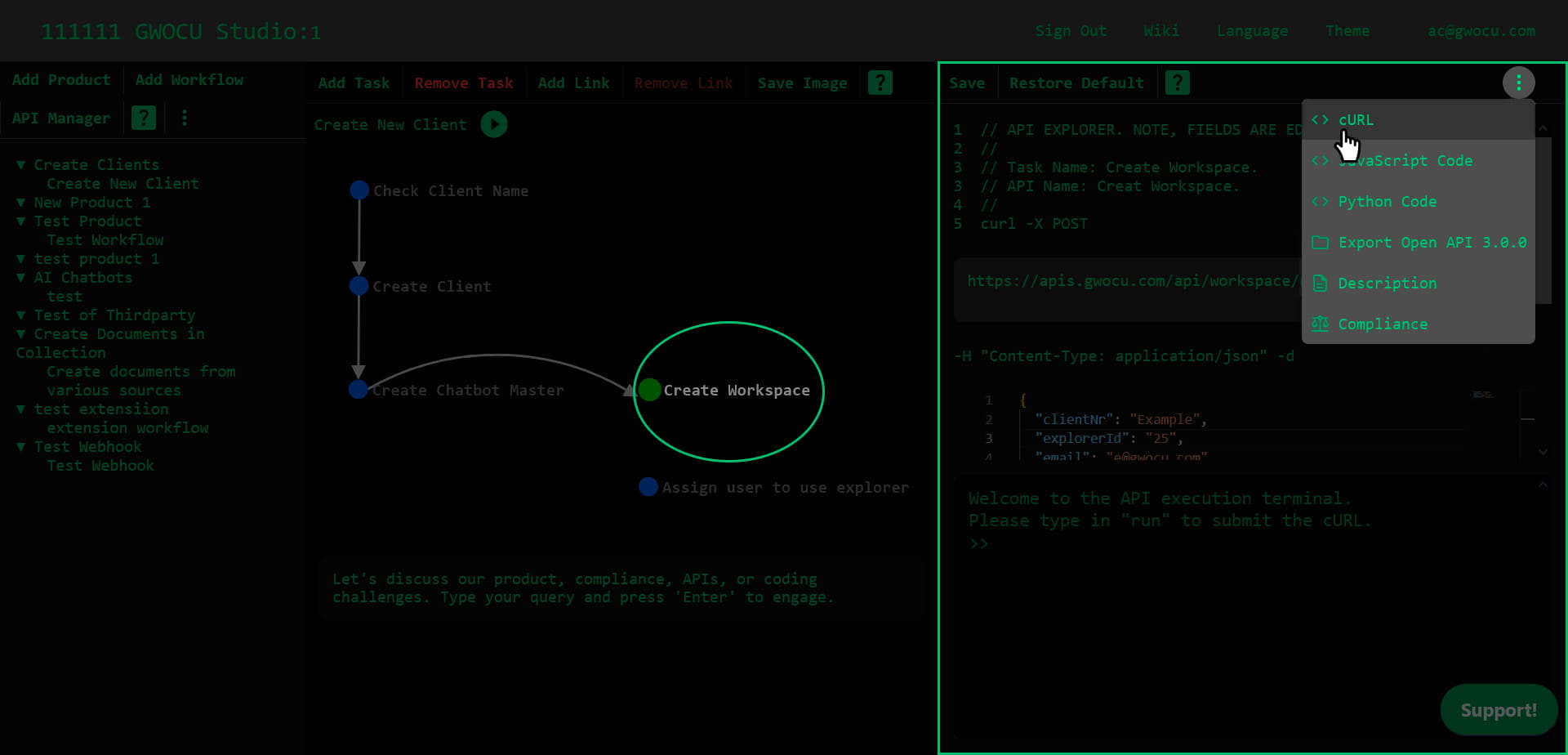
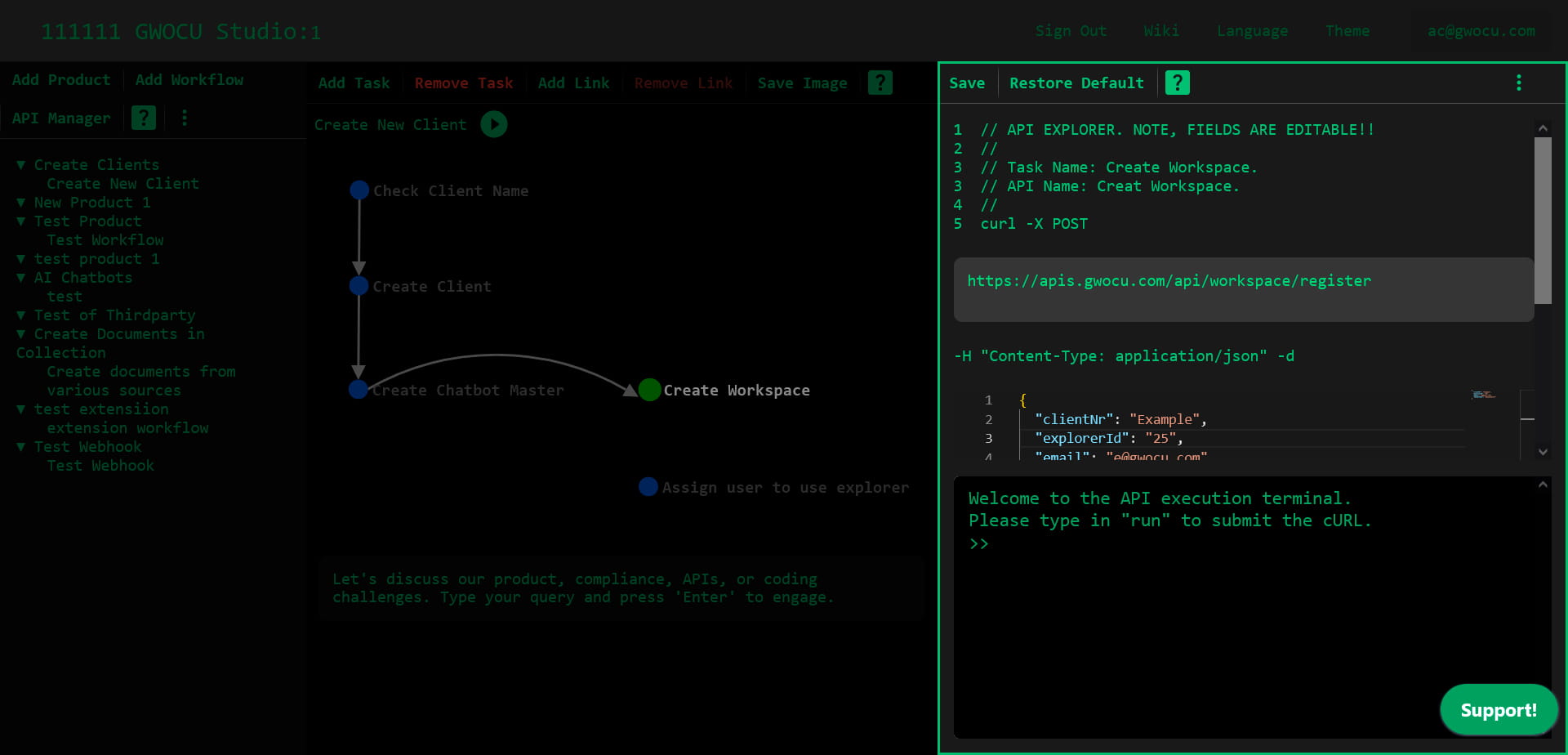
¶ Editing API Parameters
Before calling the API, you can customize the following values:
- API Route: Edit the API endpoint by adjusting the route information in the text field.
- Request Body: Update the request body field using the provided text field.
If you want to save your changes for future requests and the API task doesn’t receive parameters through a link, click Save in the panel's toolbar. To restore the original API settings, click Restore Default. If the API task receives parameters through a link, update them in the Link view, as link configurations override settings in the cURL view.
¶ Handling API Requests
You can enter commands in the API terminal interface to call the API associated with the task, and view and manage the response. The following commands are supported:
run- Executes the API call and displays the response in a formatted JSON view.clear- Clears the terminal, removing previous responses.
¶ Error Handling
If there is an error during execution or while saving/restoring settings, the terminal will display an error message. Check your input format and data, then try again.
¶ Additional Features
The toolbar panel includes tooltips and a help icon for further information and compliance guidelines related to the task.