¶ Workflow Details Panel
All users in a workspace can view workflow details, but only owners and designers are allowed to edit them.
To display a workflow's details in the right panel:
-
Click directly on the workflow name in the product tree panel or on the workflow graph.
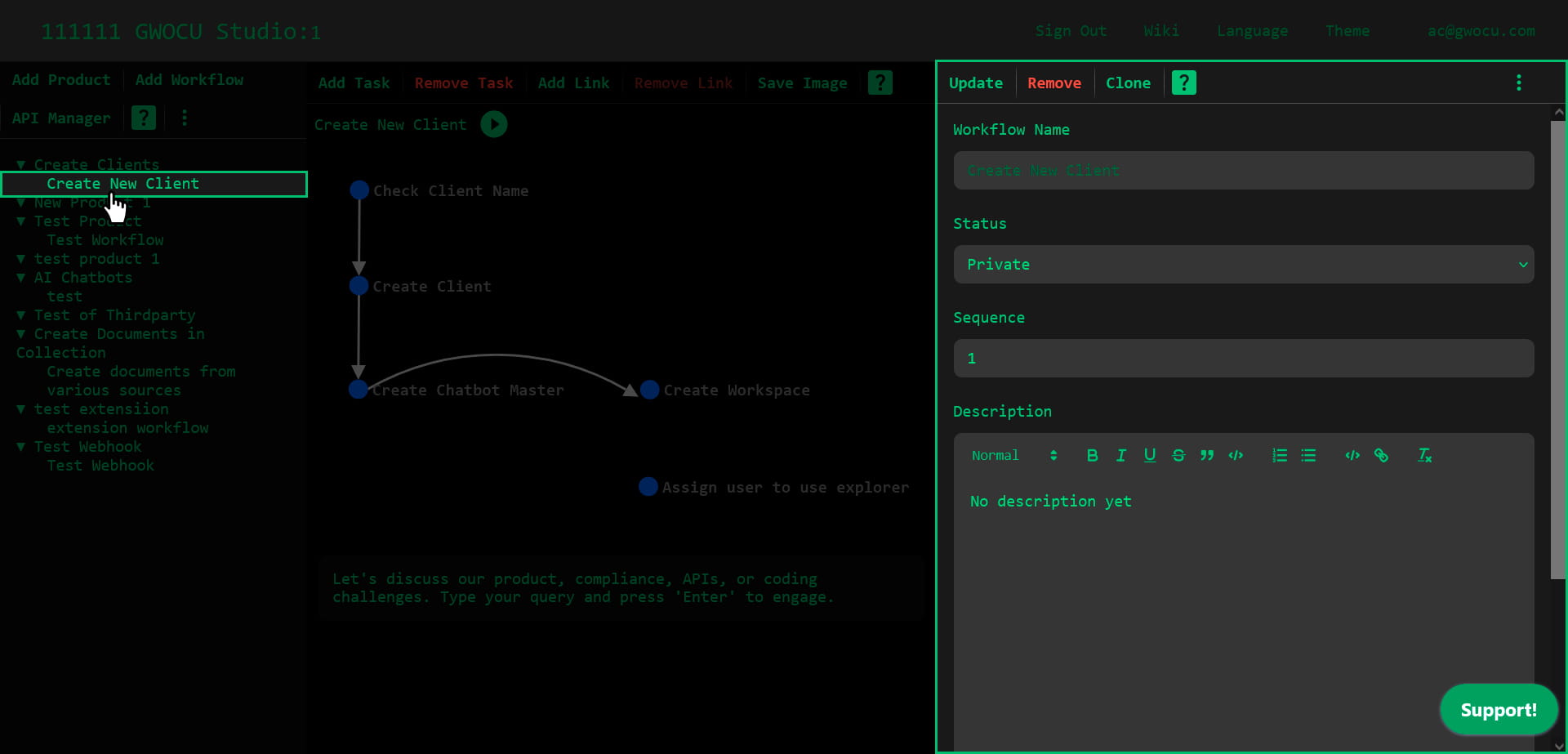
-
If you have already selected a workflow, but another view is open on the right panel, choose "Description" in the panel's menu.
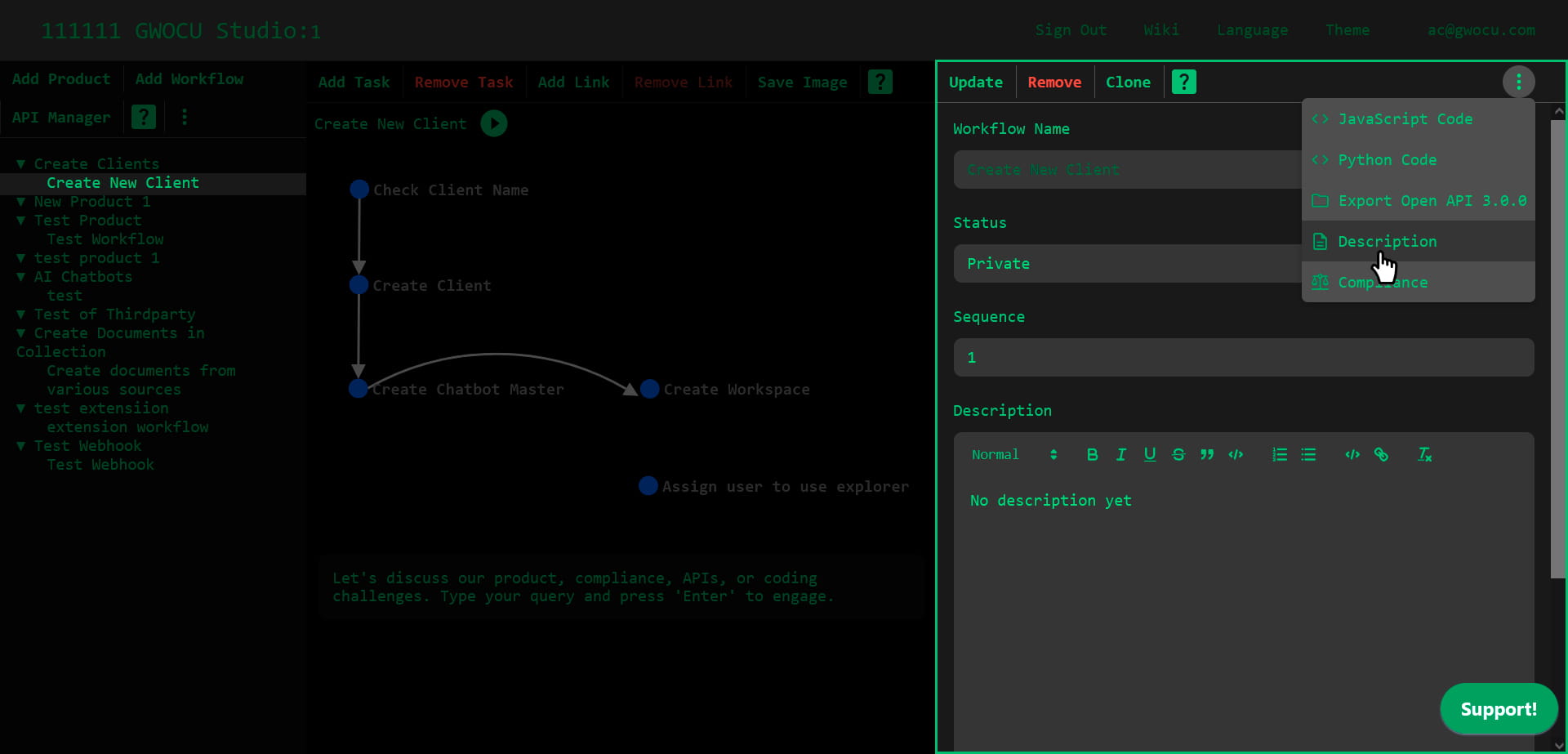
¶ Workflow Details Panel Menu
When you select a workflow, its details will be displayed in the right panel, and you can choose from a series of options in that panel's context menu:
¶ Description
All users in a workspace can view the description information for workflows they can access, but only owners and designers can modify it. A worflow description includes:
- Workflow Name: This field is read-only.
- Status: Can be either public or private. If set to private, only designers and owners can view the workflow. If set to public, the workflow is visible to all users in the product tree.
- Sequence: A numeric value that determines the workflows's position in the product tree. Workflows with lower sequence values are listed first in the left panel.
- Description: This can contain links, block text, and other rich text features, and can be displayed in either rich text or markdown format. Use the button at the bottom of the editor to switch between formats.
To save your changes, click the "Update" button in the panel's toolbar.
¶ Compliance
All users in a workspace can view the compliance information or directives applicable to the workflows they have access to, but only owners and designers can change it. Workflow compliance information includes:
- Workflow Name: This field is read-only.
- Compliance Description:This can contain links, block text, and other rich text features, and can be displayed in either rich text or markdown format. Use the button at the bottom of the editor to switch between formats.
To save your changes, click the "Update" button in the panel's toolbar.
¶ Additional Options
Additional functions can be activated using the context icon in the top right of this panel:
- Javascript Code: This option will display Javascript code that can potentially be used to run the API calls in the workflow using an IDE.
- Python Code: This option will display Python code that can potentially be used to run the API calls in the workflow using an IDE.
- Export Open API 3.0.0: Exports all APIs associated with the workflow. These can then be imported into tools like Postman or OpenAPI, back to the GWOCU Studio, or to any third-party product that supports OpenAPI specification files.