¶ Table of Contents
¶ Documentation
GWOCU Studio can generate comprehensive, clear, and accessible API documentation in multiple formats. This is especially valuable for API-first companies aiming to:
- Showcase product capabilities: Visually highlight your offerings to enhance the sales process.
- Accelerate developer onboarding: Simplify training for internal development teams.
- Facilitate third-party integration: Make it easier for other developers to integrate your APIs in their applications.
¶ Visually Showcase Your Use Cases
Export workflow graphs as images for presentations or documentation by following these steps:
- Select the workflow by clicking its name in the tree panel on the left, or by clicking its canvas in the middle panel on the home page.
- Click the Save Image toolbar button in the middle panel.
- Enter the desired output format (PNG or SVG) in the prompt.
- Click Ok to confirm. The image will be downloaded to your device.
If you're an owners or designer, you can zoom, pan, and adjust the graph's position in the frame before exporting to ensure the desired layout is captured in the image.
¶ Generate Industry Standard Documentation
Easily generate and export OpenAPI definitions for selected APIs, tasks, workflows, or entire products in your workspace.
¶ Export Selected APIs
Follow these steps to export individual or multiple APIs as OpenAPI definitions:
- Open the API Manager page by clicking here or on the API Manager toolbar button on the home page.
- Click the Export APIs toolbar button. A modal like this will appear:
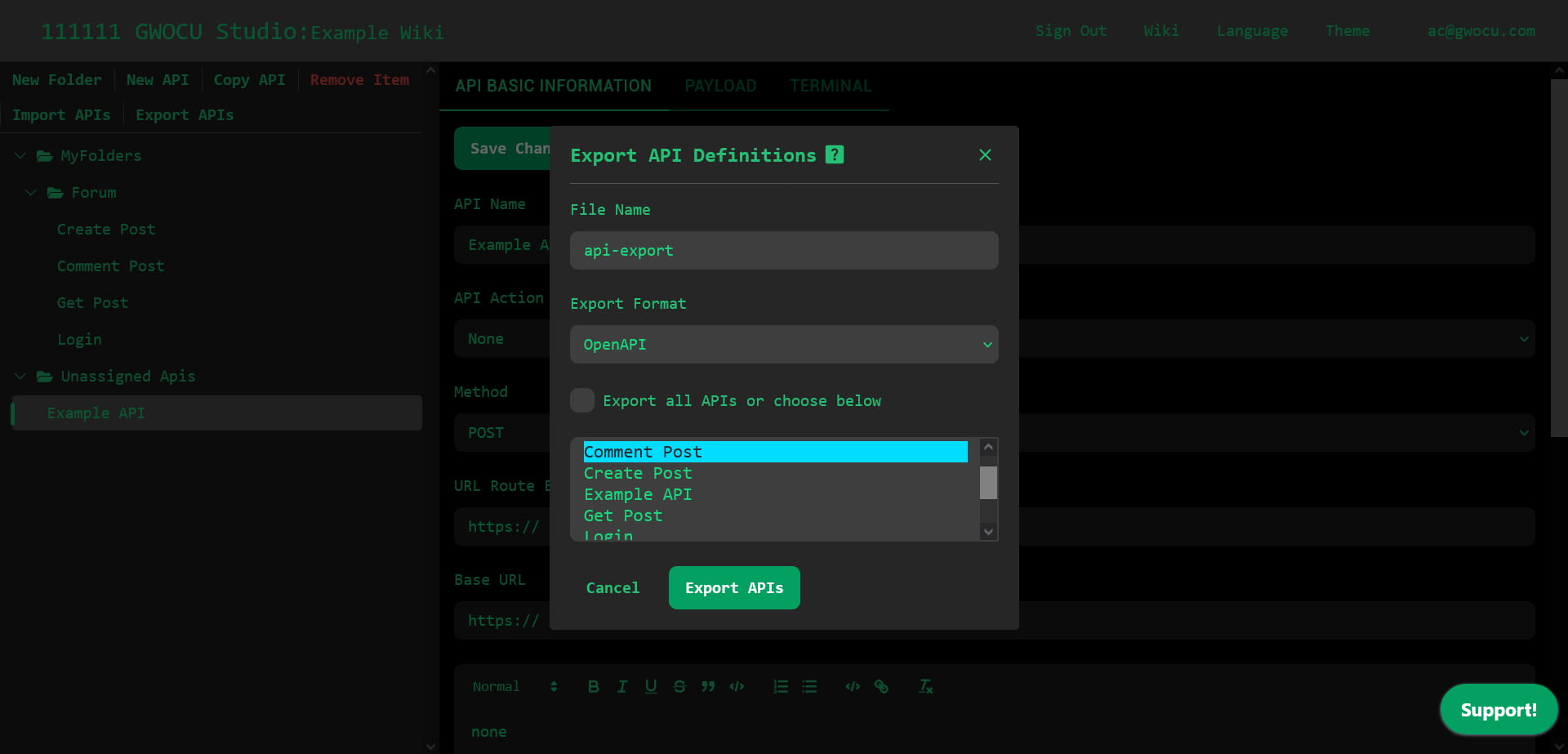
- Set a name for the output file. The file name can help with versioning.
- Choose OpenAPI as the output file format.
- Select the APIs to export or check Export all APIs or choose below to export all available APIs. Use
Shiftto select a range of APIs orCtrl(orCmdon Mac) to select multiple APIs individually. - Click the Export APIs button. All chosen APIs will be exported and downloaded to your device as a single YAML file.
¶ Export APIs in Tasks, Workflows or Products
To export the APIs used in tasks, workflows, or products as OpenAPI definitions:
- Go to the home page
- Select the task, workflow, or product whose APIs you want to export. The details will appear in the right panel:
- For products: Click the product name in the tree panel.
- For workflows: Click the workflow name in the tree panel or its canvas in the middle panel.
- For tasks: Click the task node in the workflow.
- Open the details panel menu and select Export OpenAPI 3.0.0. A YAML file containing the API documentation will be downloaded to your device.
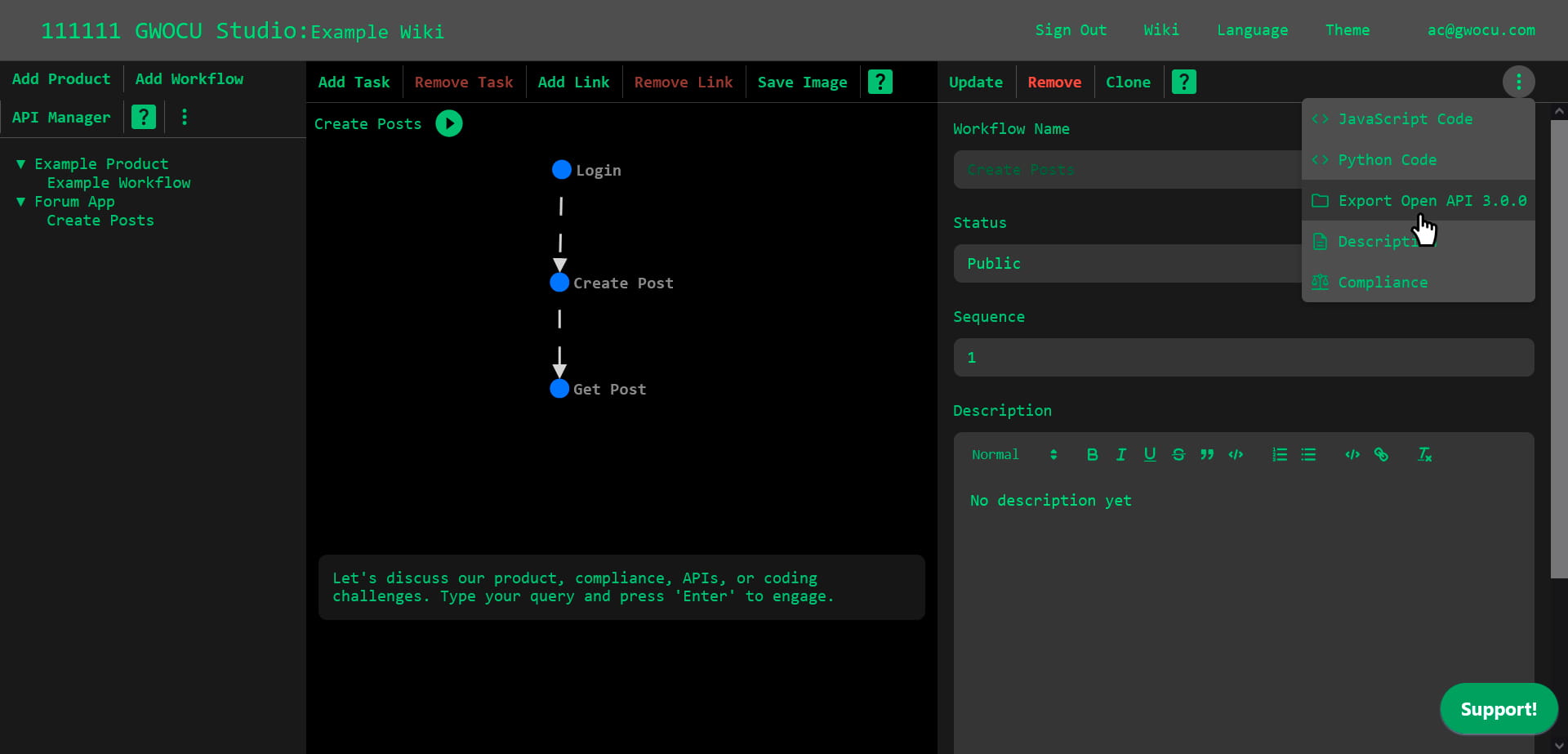
¶ Export Guides
Export markdown documentation of your chosen products, workflows and tasks with these steps:
- Go to the home page.
- Open the main menu in the tree panel.
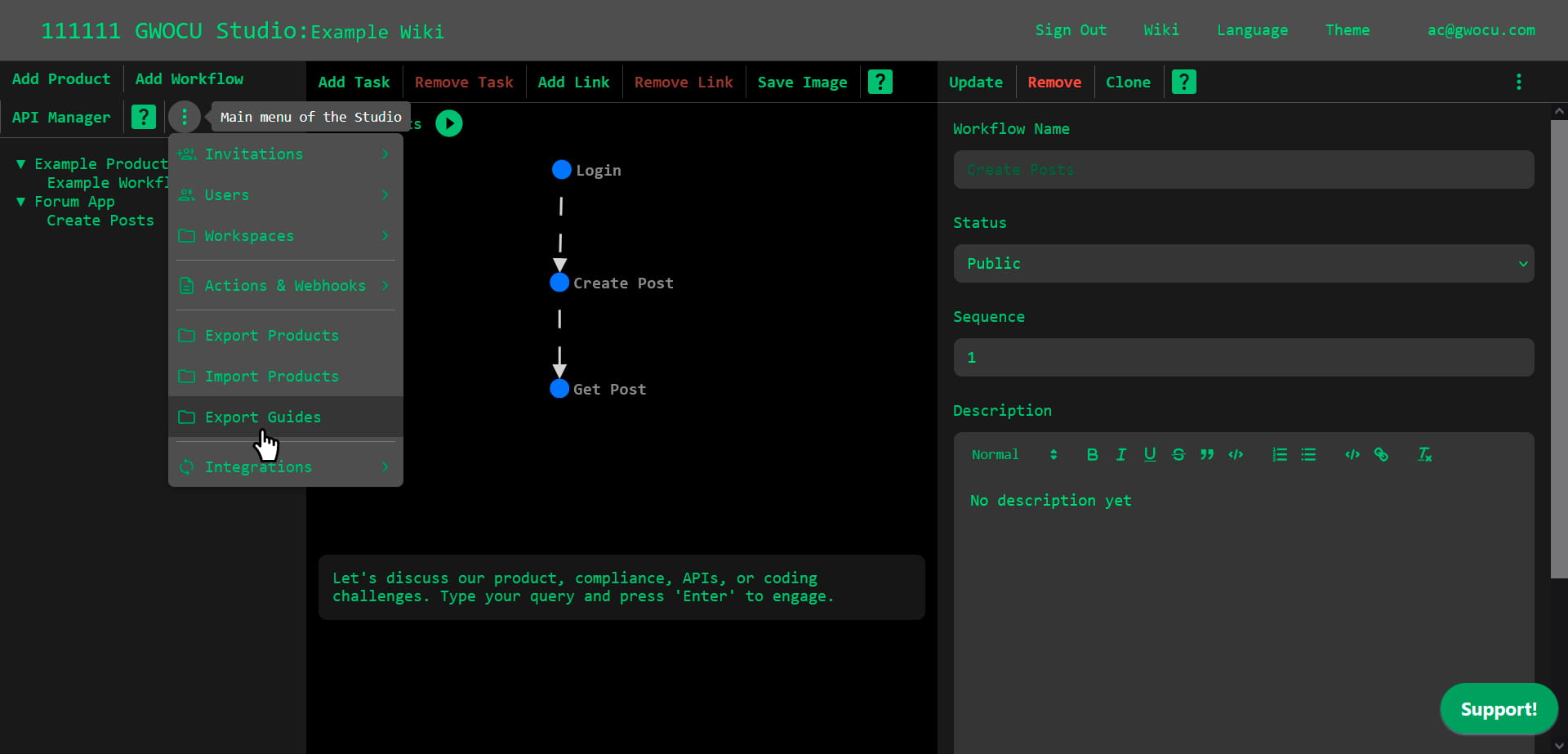
- Select Export Guides. A modal like this will appear:
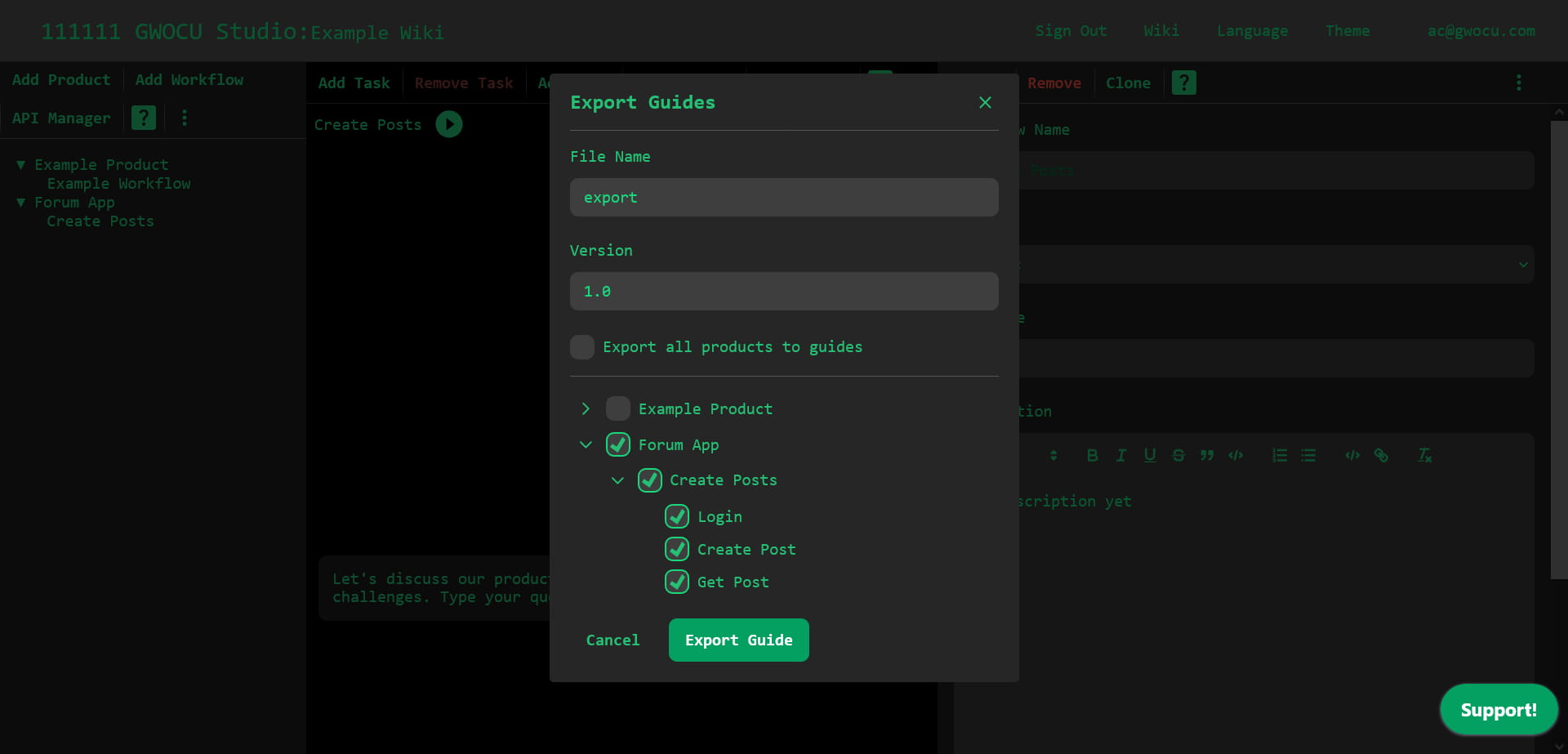
- Set a "File Name" and "Version". TThe final file name will follow the format:
FileName-Version. - Choose the tasks you want to include in your guide:
- Check Export all products to guides to export guides for all available products.
- Manually select the checkboxes next to the desired product, workflow, or task names.
- Click the Export guide button. A progress bar will indicate the guide generation progress. Once complete, a markdown file with the guide will be downloaded to your device.
¶ Guide Content
A guide contains the following sections:
- Products: includes descriptions provided on the home page.
- Workflows and Tasks: covers the workflows and tasks associated with each product, using the descriptions from the home page.
- APIs: includes documentation from the API Manager, covering:
- Descriptions.
- cURL statements to execute the APIs.
- Sample request bodies.
- Example response bodies.
- Parameter descriptions.
- API actions, if used.